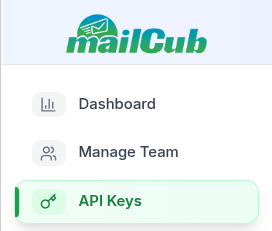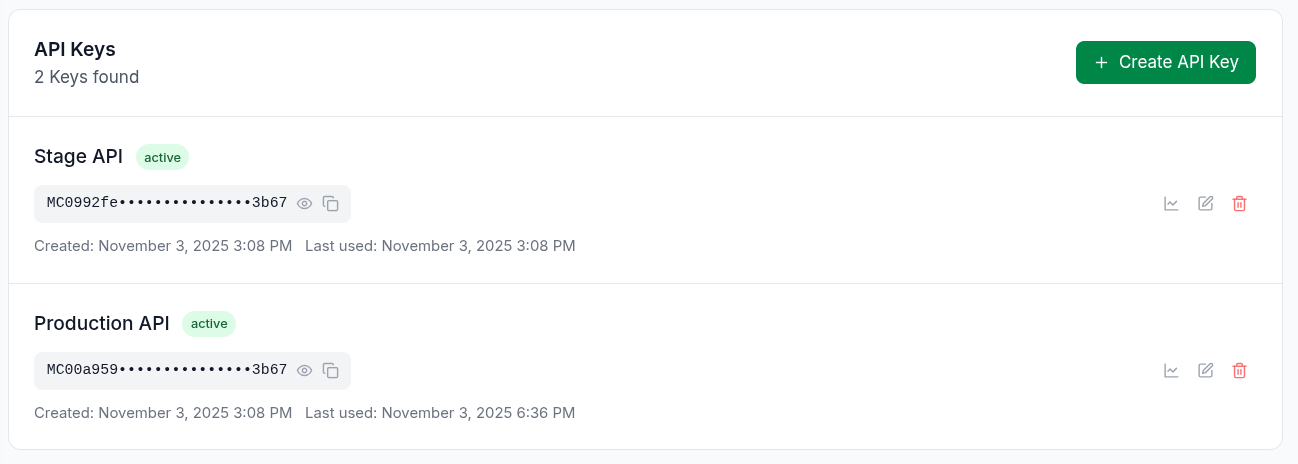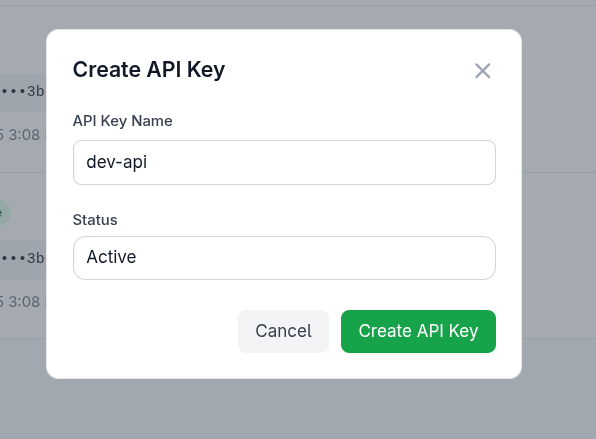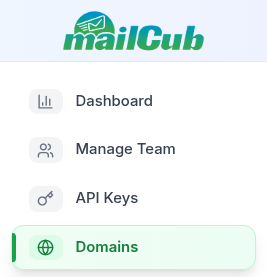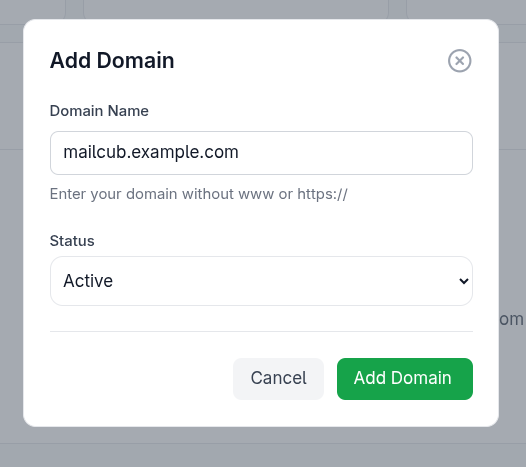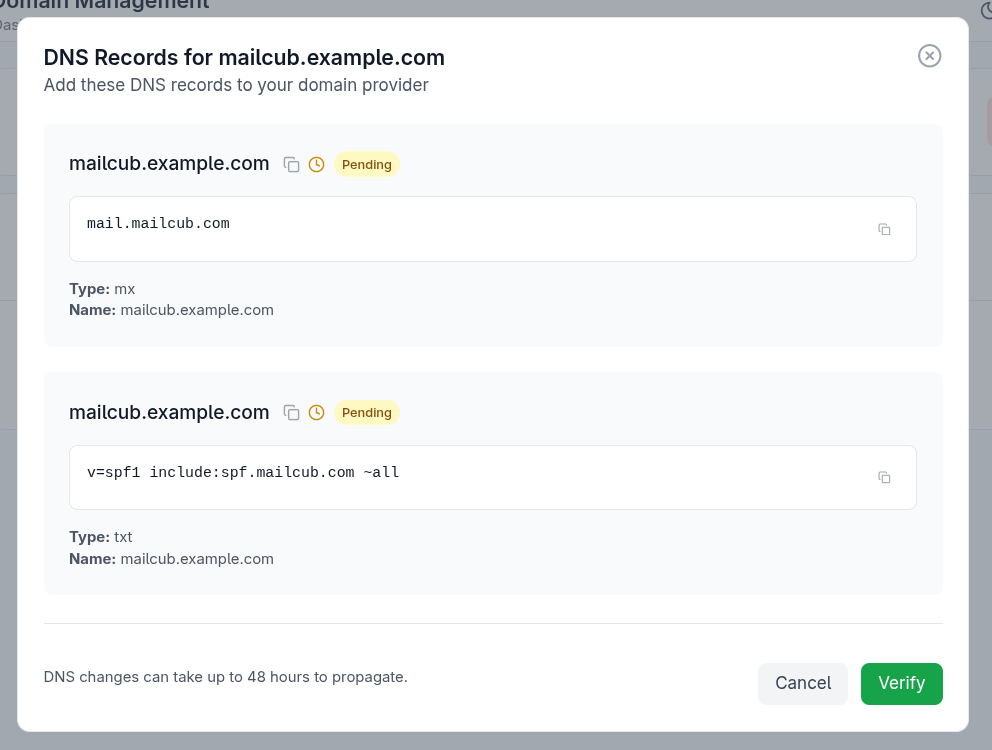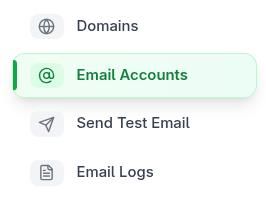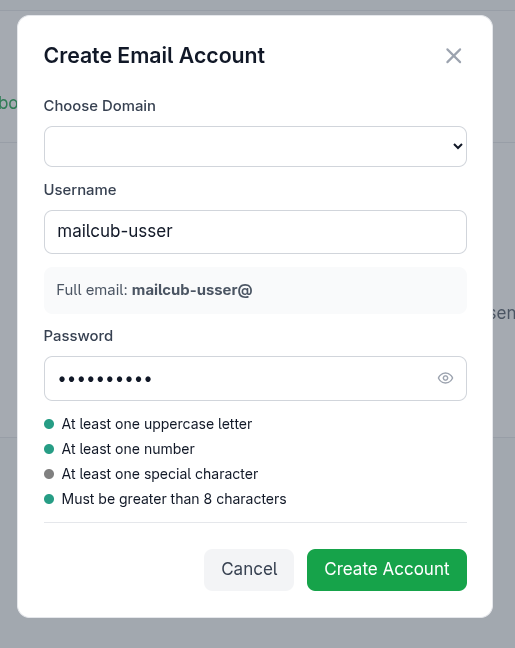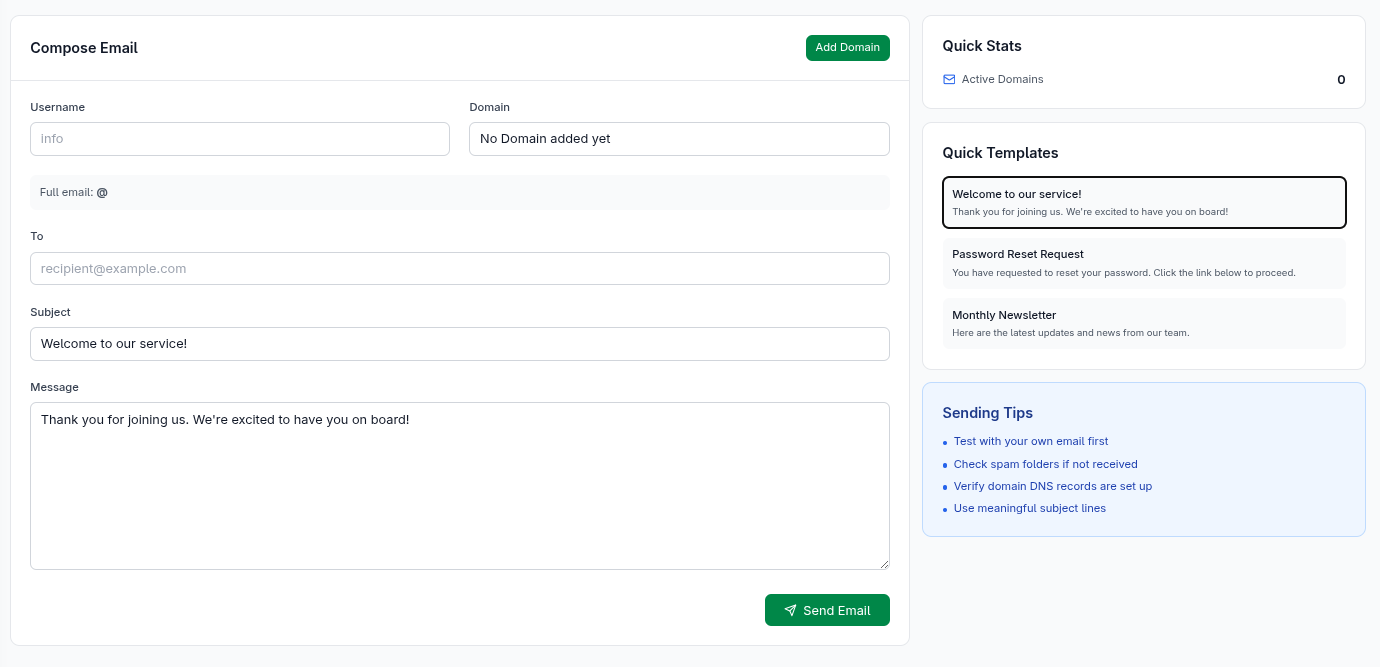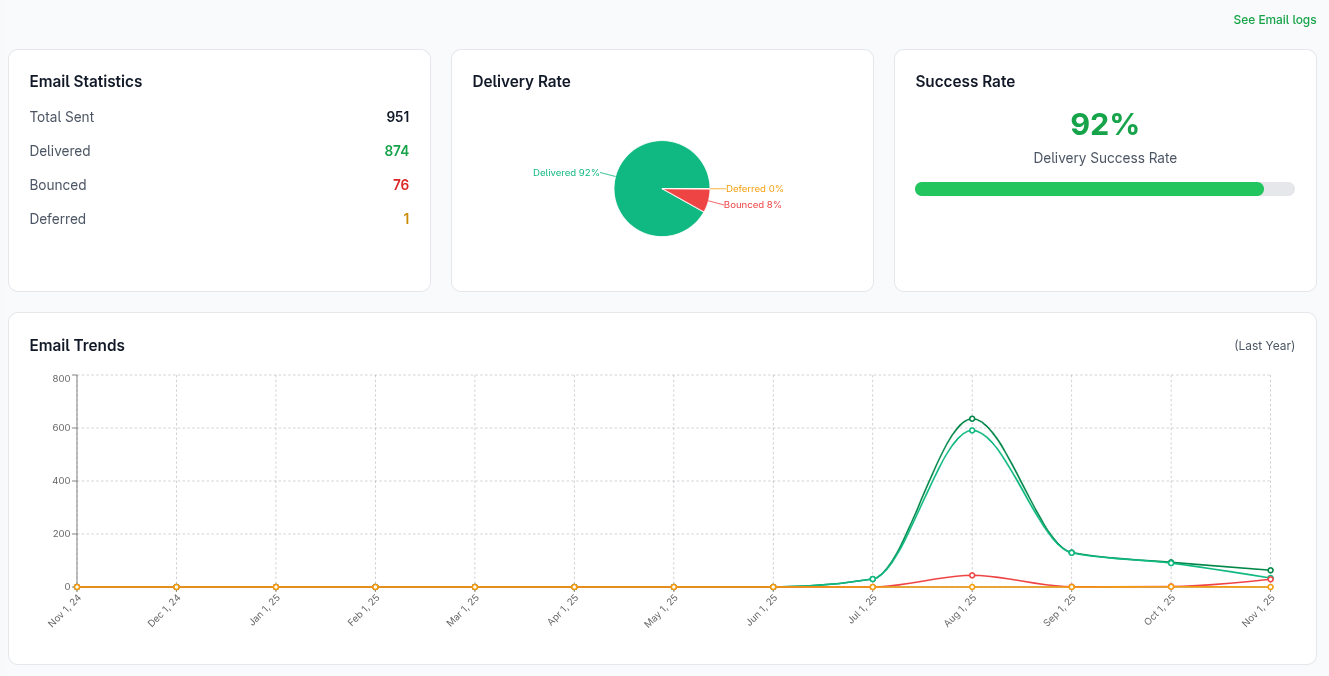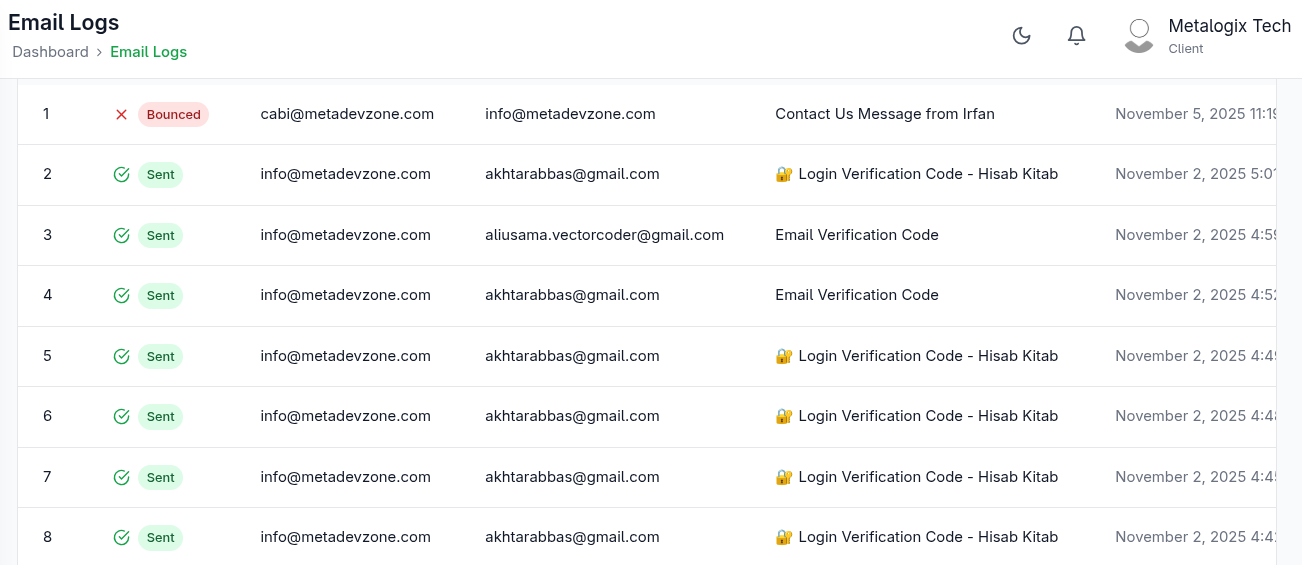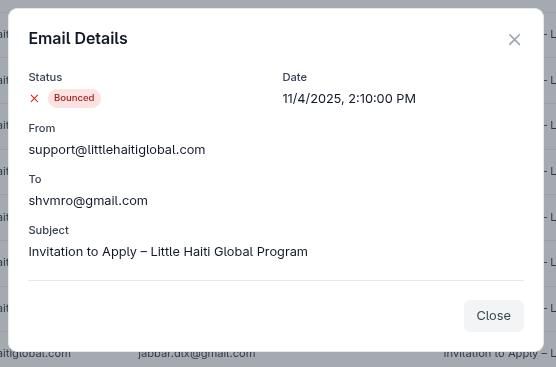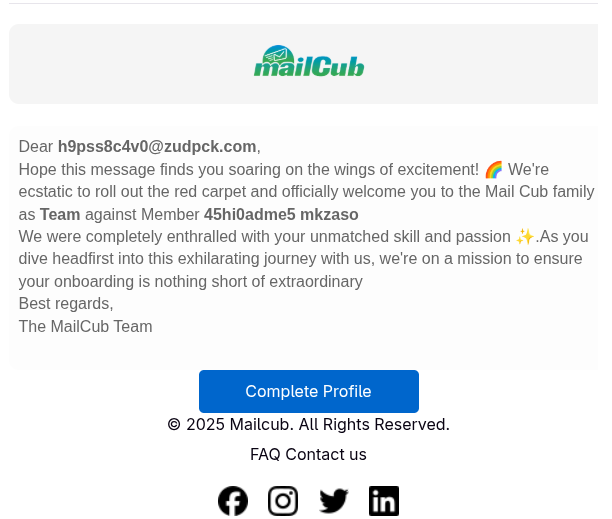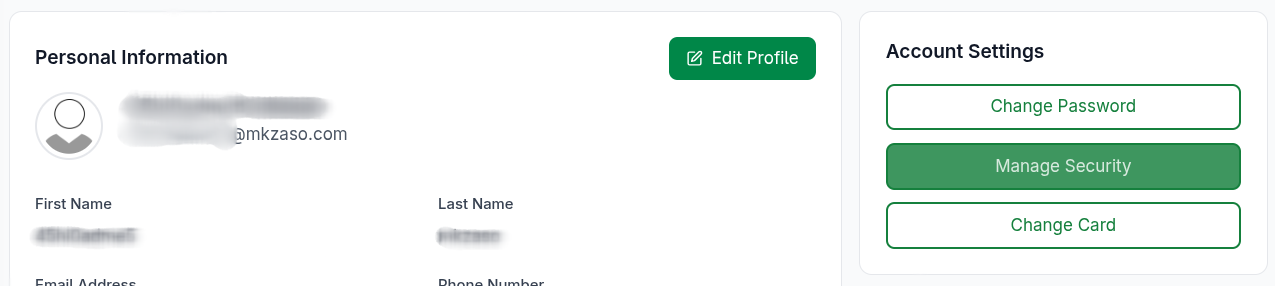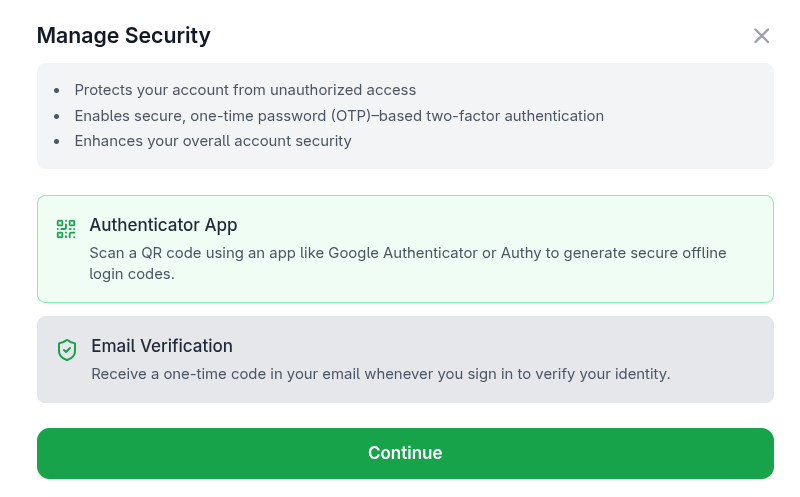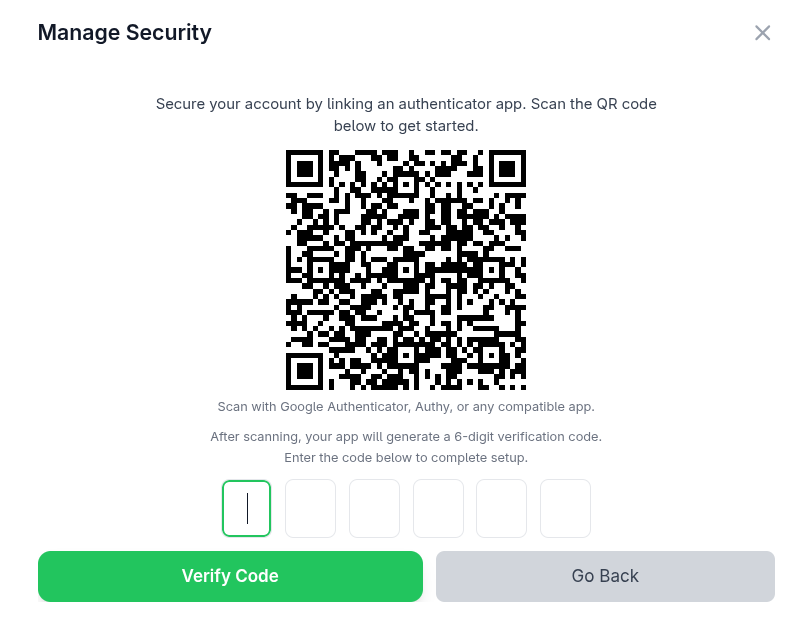Q: Is there a plan that includes both Email Delivery and Hosting?
A: Yes. MailCub offers plans that let you use both transactional email delivery and
professional inbox hosting under one account. You can visit the Pricing page for details and which
tiers include both services.

Q: Do you offer a free trial or free plan?
A: Yes. You can sign up for free trial and explore MailCub's core features before upgrading. The
free tier allows you to test email sending, basic hosting, and essential features.
Q: What features are included in the hosting service?
A: The hosting service allows you to add custom domains, create mailboxes, send and receive email from professional
addresses (e.g., yourname@yourdomain.com), and integrate with your apps
or workflows as needed.
Q: How do you handle analytics and logs?
A: MailCub provides both high-level analytics (delivery rate, success rate, tracking by day/month) and detailed logs
(per-message status, timestamps, error messages). You can access these via the Dashboard and the Email
Logs menu in your account.
Q: Can I allow my team to use shared account under restricted permissions?
A: Yes. MailCub supports team management. You can invite users by email, and as the team lead you
can assign permissions (access to email delivery, hosting, logs, domains, etc). The invited user will complete their
profile, and then join your team with the assigned permissions.
Q: Is Two-Factor Authentication supported?
A: Yes. For improved security, you can enable 2FA via either an authenticator app (e.g., Google Authenticator) or an
email-based OTP. After you've verified your chosen method in your Profile → Settings → Security, 2FA becomes
required on your next login.
Q: What if I hit a delivery failure or bounce problem?
A: If you see bounces or failed deliveries, check your domain authentication (SPF, DKIM), sender reputation, contact
list quality, and delivery logs. Use the detailed logs in MailCub to diagnose the issue. If needed, contact support
with relevant log entries.
Q: Do I need to verify my sending domain?
A: Yes. To ensure optimal deliverability and help protect your sender reputation, you should add and verify your
custom domain in MailCub by updating your DNS (MX, SPF, DKIM). This is required before you start sending from that
domain.
Q: How quickly can I upgrade if I hit my plan limit?
A: You can upgrade your plan at any time through the dashboard. Once upgraded, your new limits (domains, mailboxes, sending volume) apply immediately.
Q: Can I switch from one plan type to another (e.g., hosting → delivery)?
A: Yes — you may change plan types via your account settings. If you signed up on a hosting-only plan but later need delivery capabilities, upgrade to a generic plan.
Q: What happens if I exceed the monthly email sending limit?
A: If you exceed your plan's monthly quota, you must upgrade to a higher tier to get a greater limit.
Q: Do you support custom domains for sending and receiving?
A: Yes — MailCub supports custom sending domains (verified via DNS: MX, SPF, DKIM) and hosting domains for professional mailboxes.
Q: What delivery analytics are included in standard plans?
A: Standard plans include basic reporting and analytics: e.g., delivery rate, success/failure list, daily/weekly tracking. More advanced analytics may be available on higher tiers.
Q: Is the API rate limit the same across all plans?
A: Yes — the API rate limit of 15 requests per second applies across all plans. Larger plans may offer higher volume sending but the per-second rate remains the same.
Q: How is team management handled?
A: The team lead can invite members by email under Manage Team, choose permissions (delivery access, hosting access, logs view, domain management), and the member joins your team by completing their profile.
Q: What security features are available for my account?
A: You can secure your account via password and enable Two-Factor Authentication (2FA) — either via authenticator app or email OTP. 2FA becomes required at your next login once enabled.
Q: Will my account be suspended if I send spam or have high bounce rates?
A: Yes — MailCub may suspend accounts that violate policy, show spam behaviour, or have high bounce/complaint-rates, regardless of plan.